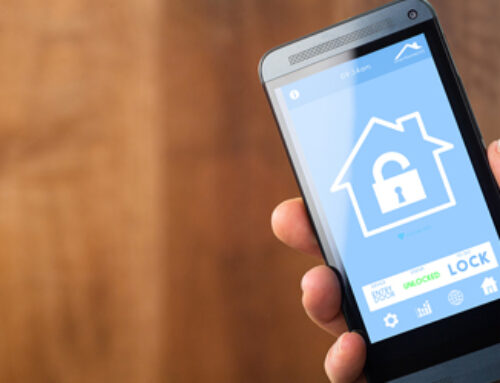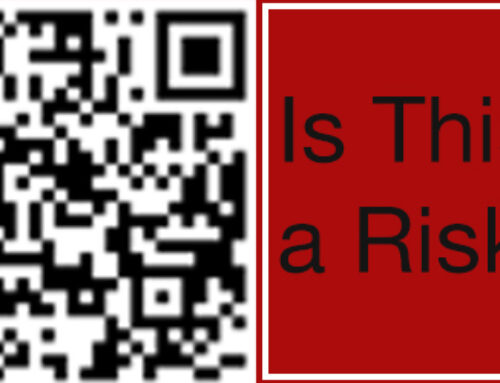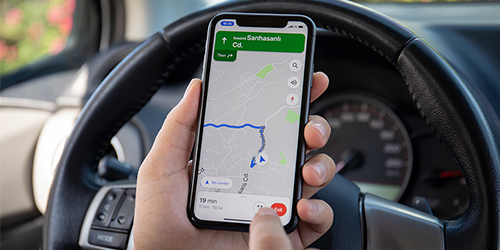
Google Maps has become an indispensable tool for navigating our daily lives, providing accurate directions and information about various places of interest. However, the convenience of this technology comes with privacy concerns, as Google tracks and stores your location data. In this article, we will explore various methods to protect your privacy on Google Maps, from disabling location tracking to using alternative mapping services.
- Disable Location History
Google Maps records your location data by default, which can be unsettling for privacy-conscious individuals. To disable this feature, follow these steps:
- Open Google Maps on your device and tap on your profile picture in the top-right corner.
- Select “Settings” and then “Privacy & Security.”
- Tap on “Location History” and toggle it off.
Note that disabling location history will not delete the data already stored by Google. To remove existing data, follow these additional steps:
- Visit “https://myactivity.google.com” on a web browser.
- Sign in to your Google account.
- Click on “Delete activity by” in the left sidebar.
- Choose the desired date range or select “All time” to delete your entire location history.
- Turn Off Web & App Activity
Google also records your search history and app usage data. To disable this feature:
- Visit “https://myaccount.google.com” on a web browser.
- Sign in to your Google account.
- Click on “Data & personalization” in the left sidebar.
- Under “Activity controls,” click on “Web & App Activity” and toggle it off.
- Use Incognito Mode
Google Maps offers an Incognito mode, which prevents your search history and location data from being saved during your browsing session. To enable this feature:
- Open Google Maps on your device.
- Tap on your profile picture in the top-right corner.
- Select “Turn on Incognito mode.”
Remember that Incognito mode only protects your privacy during the session; once you exit, your location data can be tracked again if the relevant settings are not disabled.
- Limit Location Permissions
Restrict Google Maps’ access to your device’s location by changing app permissions:
- On Android: Go to “Settings” > “Apps” > “Google Maps” > “Permissions” > “Location” and select “Allow only while using the app” or “Deny” if you prefer not to share your location at all.
- On iOS: Go to “Settings” > “Privacy” > “Location Services” > “Google Maps” and select “While Using the App” or “Never.”
- Review and Delete Saved Places
Google Maps allows you to save locations, such as your home or workplace. To protect your privacy, review and delete any sensitive locations:
- Open Google Maps on your device.
- Tap on “Saved” at the bottom of the screen.
- Review your saved locations and tap on the ones you wish to remove.
- Select “Remove” or “Delete” to erase the location from your saved places.
- Use Alternative Mapping Services
Consider using alternative mapping services that prioritize user privacy, such as:
- DuckDuckGo Maps: A privacy-focused search engine that offers mapping services powered by Apple Maps.
- OpenStreetMap: A collaborative, open-source mapping project that does not track users’ location data.
Conclusion
While Google Maps offers unmatched convenience and accuracy, it is essential to be aware of the privacy implications that come with using the service. By following the steps outlined in this article, you can minimize the risks associated with sharing your location data and maintain control over your personal information. Stay informed, take necessary precautions, and explore alternative mapping services to ensure your privacy remains intact.